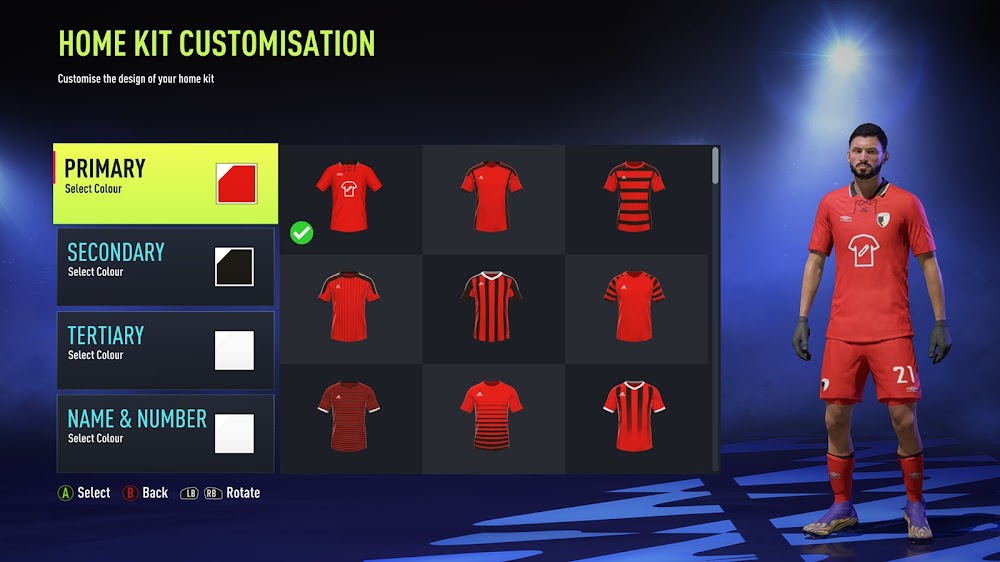- Get link
- X
- Other Apps
- Get link
- X
- Other Apps
We've just released an update for FIFA Kit Creator to add compatibility with FIFA 22's new 'Create Club' feature in Career Mode. To open the Create Club mode, simply click the "Enter Create Club Mode" in the Settings panel, or click this link.

In Create Club Mode, kit colors are limited to just three - red, blue and green. These represent the primary (red), secondary (green) and tertiary (blue) colors that can be chosen in-game.

Create your design and once you are ready, use the Download button in the bottom right to export a .zip file that includes all textures as well as the minikit.
The following describes how to import your design using FIFA Editor Tool.
Important notice: The FIFA Editor Tool is currently in beta (available to patreons) but should soon see a public release with FIFA 22 compatibility.
This .zip can then be imported over one of the existing Create Club kits, which appear in the Data Explorer in "content/character/kit/kit_7500".
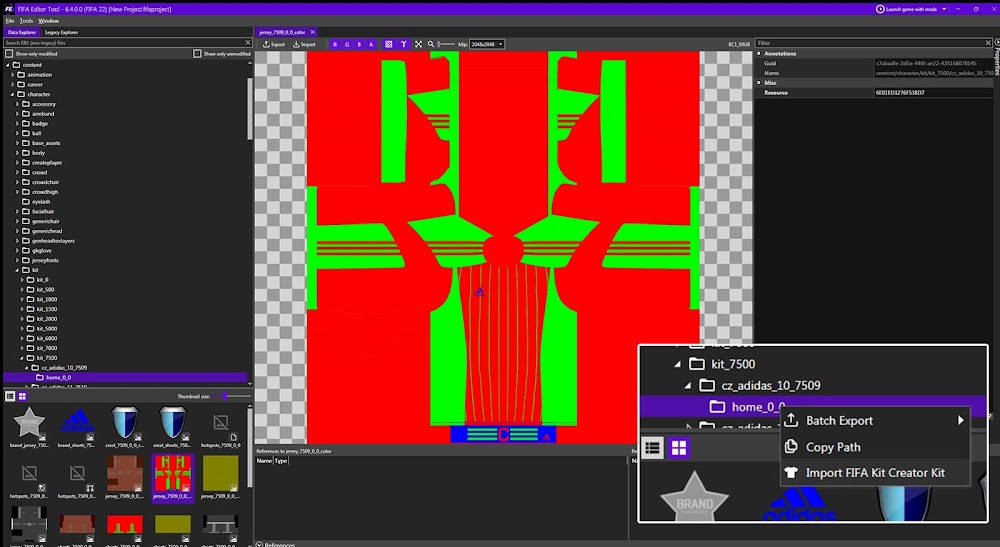
We recommend to replace a kit with the same collar model as the one you are importing, but if you can't find a matching one or want to change other kit settings, you will have to update it in the database.
Just as in FIFA 21, the main database is located in the Legacy Explorer under "data/db/fifa_ng.db".
Alternatively, this process should be possible to do inside in the Squads or Career Mode save file if required, using the RDBM22 tool.
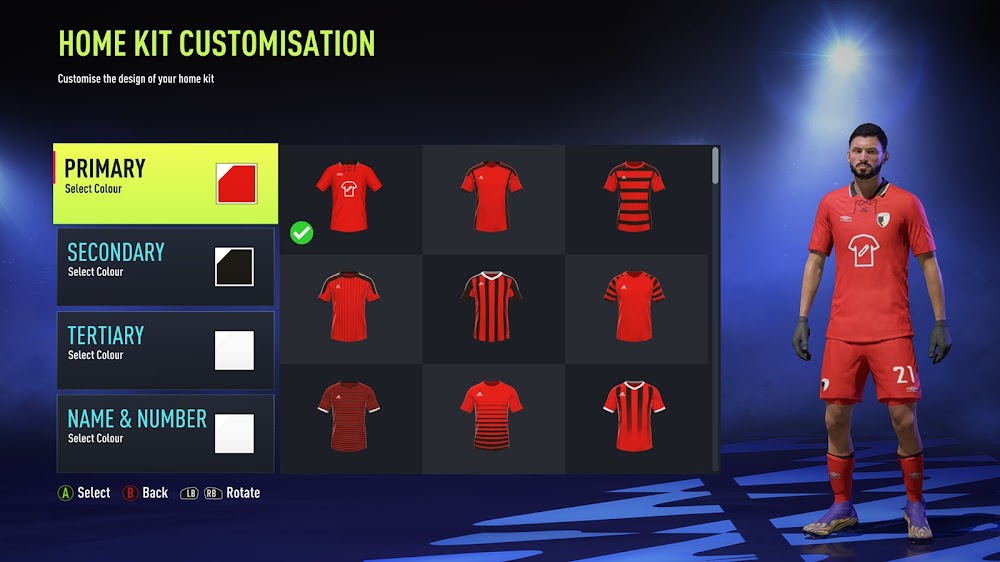


In Create Club Mode, kit colors are limited to just three - red, blue and green. These represent the primary (red), secondary (green) and tertiary (blue) colors that can be chosen in-game.

Create your design and once you are ready, use the Download button in the bottom right to export a .zip file that includes all textures as well as the minikit.
The following describes how to import your design using FIFA Editor Tool.
Important notice: The FIFA Editor Tool is currently in beta (available to patreons) but should soon see a public release with FIFA 22 compatibility.
Import kit and update database
This .zip can then be imported over one of the existing Create Club kits, which appear in the Data Explorer in "content/character/kit/kit_7500".
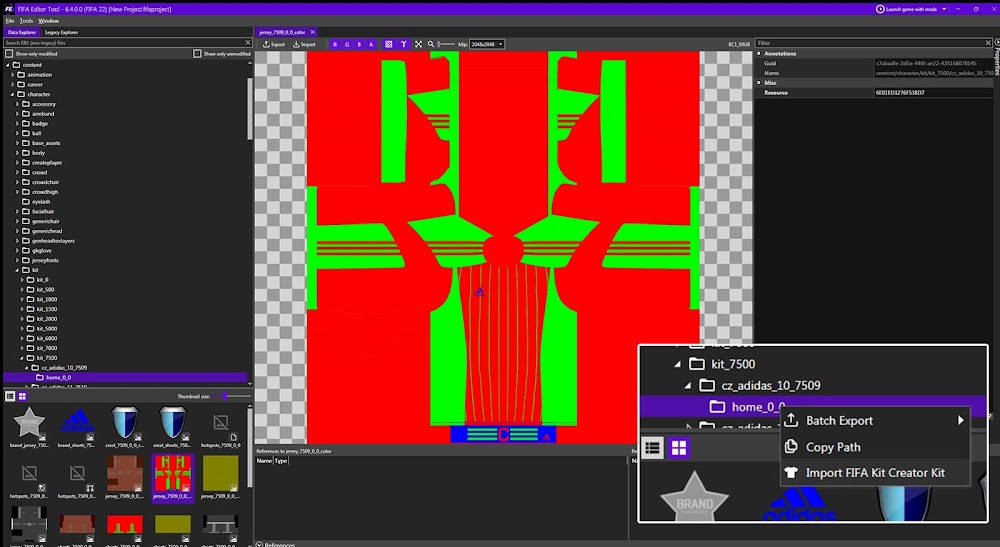
We recommend to replace a kit with the same collar model as the one you are importing, but if you can't find a matching one or want to change other kit settings, you will have to update it in the database.
Update database
Just as in FIFA 21, the main database is located in the Legacy Explorer under "data/db/fifa_ng.db".
- Export the "teamkits" table from fifa_ng.db
- Open the Teamkits Editor and load in the exported teamkits.txt file
- Update the settings for the replaced kit (search for the associated ID, e.g. 7509 for the first Adidas design)
- Save the changes to a new teamkits.txt file
- Import the new teamkits.txt file inside the database editor in the FIFA Editor Tool
- Save the database
Alternatively, this process should be possible to do inside in the Squads or Career Mode save file if required, using the RDBM22 tool.